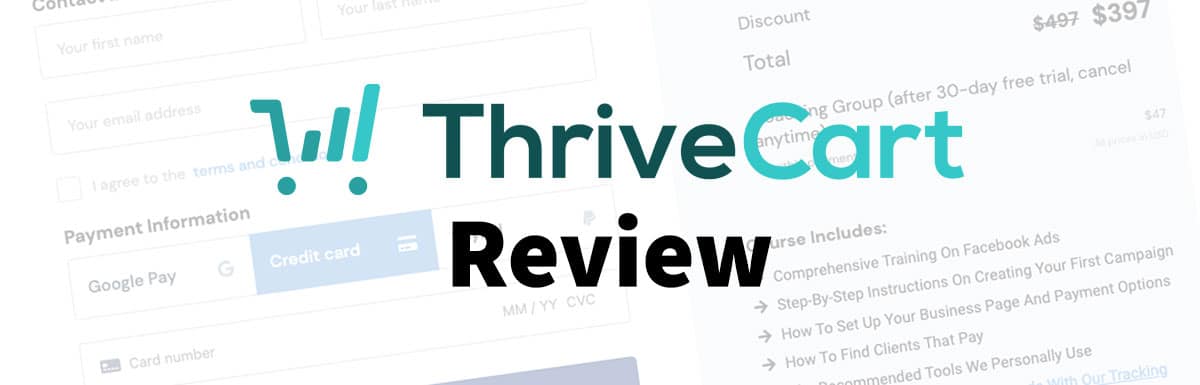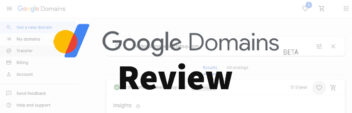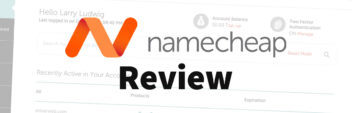So you need to build a family website — and you want to be able to provide your clan with something truly special.
Fortunately, website design has come a long way in the last few years.
Free templates, ready-made designs, and website builders allow anybody to get their own website online. You can own your space on the Internet instead of just creating a group or community on Facebook / Twitter / LinkedIn’s digital “land.”
In the modern digital world, this shift is huge.
But starting the process of building a family website with a family website template can be a shortcut to some bad website choices.
Starting with a template or pre-made design is like choosing a house search based on solely on the existing paint job.
Sure, a move-in-ready paint job is great. But it doesn’t really matter if your location, building, lease terms, and living options do not make any sense.
Here’s the open secret among professional web designers: all web pages are made of HTML & CSS with a few scripts thrown in. This means that…
…any website template can exist on any good web platform.
In other words – you aren’t limited to “Squarespace templates” or “Wix templates” or “BrandYourself Templates.”
With that in mind, here’s a brief 6 step guide to choosing the right family website template on the right web platform so that you can build the design & functionality that you need for your family’s site.
1. Define Your Needs, Budget & Assets
Since any generic template can transform into a family website template with a little editing, they are very easy to market (and easy to mislead). It’s important to take stock of what you truly need, what your budget is, and what “assets” (ie, content, photos, PDFs, etc) you already own.
Needs
What functionality does your website need? Is it simply a place to publish information about the latest family reunion – or does it need to be more complex? Do you want to break down genealogy? Do you want to create a community where your family can interact with one another?
There are no right answers, but it’s important to at least think about them before reading the sales page of [brand name website builder].
Budget
Price is powerful, but it’s important to not only pay for value but to also pay for what matters. Think about your personal budget. What do you spend money on and where do you cut back?
Now, a family site is something that’s personal. You’re most likely creating a site like this for more emotional reasons (i.e. to connect with family, have a place to showcase memories, etc.). But it’s still important to think about how much you’re willing to spend to make the site what you want it before shopping for a design/designer/template. You might be excited about the project now, but price usually determines whether you keep your site for a month or 10 years.
Assets
Pre-made family templates can go a long way… but the site still needs to be yours. I mean, thats’ the whole point, right? It’s about YOUR family!
What photography do you have? Do you have a pre-written content? Do you have documents, PDFs, or video that you want online? Do you have typography and colors that represents your family (maybe you’ve even traced your genealogy back to a crest)?
There are no right answers, but it’s important to at least think about them before getting swayed by beautiful mock-up templates.
2. Understand Terminology & Options
Website terminology can be daunting and frustrating with so many companies mixing, matching, & misusing jargon to sell their product. Here are the 5 core things you need to have a website on the Internet nowadays.
Domain Name
A domain is your “address” on the Internet. You lease it for a certain amount of time from ICANN via accredited “domain registrars”. You can buy one now and “point” it to your website later. Many website hosting companies also resell domain names to provide convenience. This is your [yourname.com].
Website Hosting
Your website is made up of computer files. And those files have to “live” somewhere. Website hosting companies rent space on specialized servers that store & serve your website files whenever someone goes to your website.
Website Software
A modern website usually consists of a lot of different files. While not 100% necessary, websites usually need software (ie, a “content management system”) to manage all the files – and make it easy for a human to edit & maintain.
There are hundreds of thousands of website software options.
For our purposes, we’ll be looking at WordPress.
WordPress powers more than 25% of the Internet. It has its critics and its evangelists. But it’s still the go-to solution for most family websites (yes, and that includes the non-stop Squarespace advertising).
Here’s the thing: WordPress is kind of like the 4 door sedan or light SUV of website software.
Yes – it is popular. But it’s popular because it fits most people’s needs. It’s versatile, manageable and suitable for so much. If you hear people saying that “WordPress gets hacked” or “WordPress is not fast”, that is like someone saying that “sedans get broken into more often than semi-trucks” or “well, your Honda Accord can’t beat my Ferrari off the line.”
Yes – those criticisms are true… but not.
Plus, as we’ll see, there are ways to mitigate / eliminate WordPress’ disadvantages while keeping its advantages for building a family website (ie, ownership, accessible, expandable, etc).
Website Templates
As we saw in the introduction, templates are simply pre-made HTML & CSS (the computer languages that browsers use to yield a webpage). While not 100% necessary, mobile devices and different browsers make good design nearly impossible to do well from scratch. All good web designers use some sort of template/framework to start.
And there is a whole universe of pre-made family website templates that range from free templates to paid to bundled with custom design services. The thing to remember about templates, however, is that they should focus on design, layout & content presentation – and not on functionality or pre-made photography.
Website Plugins / Extensions
Plugins / extensions / apps are specific pieces of software that work with your website software to add functions or features to your website.
Possibly the biggest advantage of WordPress is how “extensible” it is. WordPress has a whole universe of free & premium plugins. These allow even one-man created family websites to have very advanced functionality on them, from family trees that trace genealogy back generations, to chat forums where your family can interact and stay connected.
3. Choose & Setup Your Family Website Platform
There are a lot of excellent website platforms. There are infinite ways to combine, mix & match the 5 different pieces you need for a modern website.
But this guide would be worthless if it did not actually help you find a template & build a website that works.
We’ve already narrowed the website software down to WordPress**. Now we need to pick where your WordPress software will live & how it will work with your templates & plugins.
There are two main options here: “self-hosted” WordPress and WordPress.com.
**if you want to know exactly why – I wrote an extensive comparison between Squarespace and WordPress based on my experience.
Disclosure – I receive customer referral fees from companies mentioned on this website. All data & opinions are based on my professional experience as a paying customer or consultant to paying customers.
Option #1 Self-hosted WordPress
WordPress is free, open-source, community-supported software. You can download it, install it anywhere, and use it however you like.
When you self-host WordPress, you get complete freedom but also have complete responsibility. It’s like owning your own house. You can do whatever you want… but you’re also the one to call the plumber.
That said, installing WordPress with a good shared hosting company makes all the difference. A good hosting company can provide the support, security & services that can minimize the risks of maintaining your own self-hosted WordPress.
For family websites, I use & recommend Bluehost for a few reasons.
- Bluehost is extremely affordable to get started.
- Bluehost has a clean, fast “onboarding” process built for family websites.
- Bluehost is the go to name-brand for starter self-hosted WordPress website.
- Bluehost has plans to grow with and they run servers on cPanel…so it’s simple to transfer if/when you ever want to leave.
See Bluehost’s current promotional discount.
Upside: If you self-host your WordPress software, you can download & use basically any theme or plugin that you want. Developers & consultants are used to the setup. It is future-proof, and it saves a good bit of money compared to other options.
Downside: You are in charge of technical aspects. Sure – Bluehost provides support and consultants can provide expertise, but you are ultimately in charge of everything. For anyone who doesn’t want to deal with technical issues at all – self-hosting WordPress is not ideal.
Option #2 WordPress.com
WordPress.com is a “hosted service” run by the originator of WordPress software. It’s an all-in-one service that bundles a limited version of WordPress software with hosting, software, support, and services all into one monthly plan.
If self-hosting WordPress is like owning your own house, then using WordPress.com is like leasing a pre-built condominium. You can do all the customizations that you want “inside” your building, but the maintenance and boring bits are not your responsibility.
For businesses, I use & recommend WordPress.com for a few reasons.
- WordPress.com takes care of *all* speed, security & technical concerns while still benefitting from the advantages of WordPress software.
- WordPress.com’s Personal Plans are accessible AND predictable.
- WordPress.com provides a full directory of premium design templates with simple installation.
- WordPress.com still allows a ton of functionality…and it’s future-proof if you ever need to leave – which is huge for a custom family website.
Upside: If you use WordPress.com, then you get most of the upside of WordPress software without any potential technical headaches.
Downside: You have a limited version of WordPress – and will inevitably miss out on some functionality and design options.
Your Next Steps
Remember that there is no wrong choice. It all depends on your goals and needs.
Sign up for Bluehost’s Plan w/ WordPress auto-install – see my step by step setup guide.
Sign up for WordPress.com’s Business Plan.
4. Choose & Setup Your Family Website Template
Now that you know what you have and you know what you need, you can dive in finding the right pre-made family template for your website.
When you are shopping, keep a few things in mind:
- Ignore the mock-up photography and logo designs. Often, a template will only look a certain way due to the mock-up photography, and you’ll be replacing this with your own.
- Focus on the layout of a given template.
- Look beyond the homepage. Look at how the subpages and unique pages are presented.
- Remember that any template can be reproduced as a WordPress Theme or template. If you see a Squarespace, Weebly, Wix, Drupal, etc template, it is better to convert that template to WordPress than to lock into that platform simply for the design. Again, that would be like choosing your house based on pre-done paint job. It’s better to choose your house or location and spend money repainting.
Self-hosted WordPress Templates
With a self-hosted WordPress install, you have a basically unlimited choice of templates. Here are a few places to look for high-quality options.
- My round-up of WordPress Theme Frameworks – basically amazing foundational templates that can produce great websites with good photos & colors.
- ThemeForest – a huge marketplace for premium themes & templates. You purchase, download and install.
- MOJO Themes – another huge marketplace for premium themes & templates. You purchase, download and install.
- TemplateMonster – another huge marketplace for premium themes & templates. You purchase, download and install.
- WordPress.org Repository – the official marketplace for WordPress themes & templates. All templates are free to download & install directly into your WordPress website.
WordPress.com Templates
With a WordPress.com Personal Plan, you can not only upload template choices from sites listed above – you also get unlimited access to WordPress.com’s premium templates. These all have advanced customization options so that you can edit them.
5. Choose & Setup Your Family Website Functionality
Many template & theme makers bundle functionality with design. That can be great – but it can also have downsides.
If your theme has too much functionality built-in, then you are locked into that template. But if you separate out design & functionality, you can easily edit both.
Either way, WordPress allows additional functionality via plugins.
Everyday Functionality
WordPress works out of the box – and needs very little installed on top. In fact, generally the fewer plugins you have, the better.
If you are using a self-hosted site, then I’d recommend installing the JetPack plugin to provide security & backups (along with other fun things like sharing buttons, contact forms, etc).
I’ve also written a round-up of “must have” WordPress plugins here – that includes things like Google Analytics & Redirects.
There are also options for galleries like Envira Gallery and JetPack.
Specialized Functionality
Now – what you’ve been waiting for – unique functionality.
Here it is important to emphasize writing down your needs. It’s easy to just randomly add things to WordPress that neither you nor your visitors need.
There are a few excellent sources.
- WordPress.org Repository – the official source for plugins. Do a search for specific functionality. Be sure to note the number of installs, rating, and other notes of quality.
- ThemeForest – also an excellent source for premium plugins in every industry.
Note that with WordPress.com Personal Plans also have lots of interesting functionality – see this example.
6. Refine Your Design & Content
Now that you have your design & functionality set up, the fun begins.
The important point here is that whether your website is just a simple family blog or a place to post information about the reunion – or an interactive & constantly updated site for years to come – maintaining, revising, and editing is never done.
It does not have to be time-consuming, but a good website is one that has regular updates and edits.
Editing Your Design
Using WordPress + a good template should make this process straightforward, and WordPress.com’s Customizer tool allows for simple click & edit customization.
Here’s a guide to how WordPress Themes work – along with a tour of the WordPress Dashboard.
When planning & editing your site, be sure to keep the features that your readers want in mind. Even if you like a certain look or feel – that might be frustrating for visitors.
Next Steps
Walk through your budget & needs.
If self-hosted WordPress fits your needs, purchase a hosting plan with WordPress auto-install here – see my step-by-step setup guide.
If bundled WordPress services fit your needs, purchase a WordPress.com Plan here.