Google Keyword Planner is a fundamental tool for planning SEO and content marketing campaigns. It’s the only place to get search data such as keyword ideas, trends and search volume directly from Google.
And for most non-professional SEOs, it’s the beginning and end of keyword research efforts. There are plenty of beginner guides for Keyword Planner, but this post will focus on ways to use Keyword Planner more effectively with advanced techniques.
Since Keyword Planner replaced the old Keyword Tool in 2013, well-known SEOs have criticized it for hiding keywords and having a laundry list of “dirty secrets.” The general sentiment is that it’s flawed, but it’s the best we have right now.
Some of the criticism is justified, but like criticism of Search Console, it covers up some useful functionality that is much better than Keyword Tool ever could have been.
Before looking at specific ways to use Keyword Planner better, keep in mind two principles –
1. Keyword Planner is not meant for SEOs and Content Marketers. It is meant for PPC professionals looking to spend money on search & display ads. You have to be able to correct that bias with complementary tools, techniques and filters.
2. Keyword Planner is a tool – not a consultant. It’s only as good as how you use it. You have to coach and coax it to provide the information you need based on your objectives.
With that in mind – here are a few ways to make Keyword Planner work for you.
Using Keyword Planner More Effectively
1. Use Suggested Ad Groups To Develop Themes & Topics
For years, Google Search has been moving away from looking at isolated, exact match keywords and moving toward looking at topics and how keywords relate to each other. It’s why Google will show you Barack Obama’s bio when you search for “44th President of the United States.”
Either way, figuring out exactly what constitutes a “topic” or a “keyword theme” and then deciding which keywords can be targeted in a single topic is more of an art than a science.
Google Keyword Planner groups keywords into suggested Ad Groups because it thinks you’ll be able to use the same landing page to advertise to all the keywords in a group, and thus have a higher Quality Score…which is closely related to relevance signals in organic search.
And you can use Keyword Planner’s suggested Ad Groups as a window into what keywords should be grouped into certain topics.
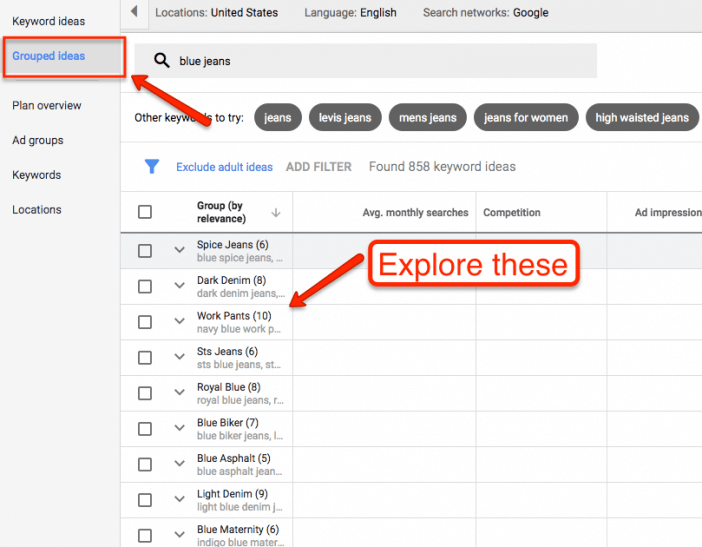
Looking at the suggested ad groups provides a great starting point for mapping out the topics that you can target with any given page.
2. Sort by Competition To Determine Priority & Content Type
The Competition and Suggested Bid columns apply to paid search ads – not organic search. But you can get a couple key insights by sorting by Competition and Suggested Bid.
First, it tells you if a keyword or suggested ad group is making money. If you see high competition and a high suggested bid, then you know that there’s money in that specific keyword.
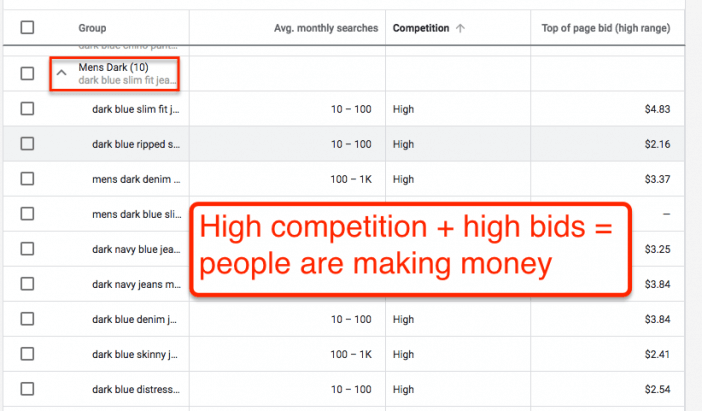
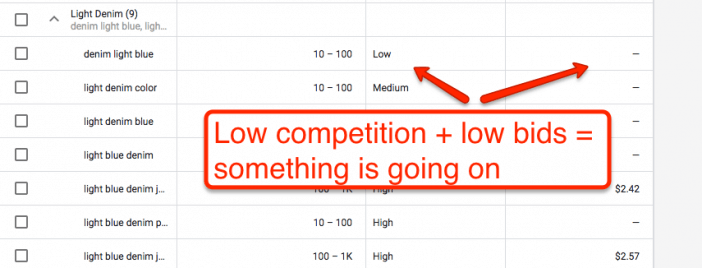
If you are trying to directly impact your or your client’s bottom line, you can use the data to prioritize efforts.
Second, you can figure out where a keyword is in the marketing funnel. Search ads are direct-response oriented. Advertisers pay more for keywords that people click on and immediately buy. They pay less for keywords where people are just researching.
So if you see a term that has low competition and/or a low suggested bid, it’s likely a research term. It might be a worthwhile term to target, but you’ll need to use a research angle instead of a sell angle.
For example, “denim” could be a prime category or product page term. And even “jeans style” could be a gallery page. But they both have low ad competition, which signals that advertisers are not getting direct purchases from those terms.
As you can see in the screenshots, if you look at the related searches, they are actually a research terms that you should target with a How To Buy page or a Guide To type page.
3. Use Keyword Themes To Find New Keywords Based On Your Products/Services
Imagine two scenarios. First, someone tells you to “RUN NORTH!” – you’ll go in generally the right direction, but not exactly. Second, someone tells you to “RUN NORTH DOWN THIS ROAD!” – you’ll go in exactly the right direction.
Google Keyword Planner works the same way. When you are looking for better keyword ideas, it’s better to enter a “theme” of keywords into the search box instead of a single example.
For example, most beginner’s guides will tell you to enter a relevant keyword into the Get Ideas field. Nothing too broad or too specific. But here’s what happens when you input “mittens” –
Keyword Planner has no solid idea what I’m looking for. But if you use a tightly related theme of near synonym keywords, such as “mittens, winter gloves, hand mittens” – you’ll get much better ideas.
4. Use High Ranking URLs To Get Better Keywords From Landing Pages
This technique was originally shared by Dan Shure. The idea is straightforward. Google Keyword Planner tells you to generate new keyword ideas from your landing pages.
But your goal isn’t to find the keywords on your landing page – your goal is to find better keywords to target with a revised landing page or new landing pages.
Instead of using your own website to generate keywords, take high-ranking, keyword-rich landing pages and drop them in this field.
Sources for these pages are only limited to your imagination. I’ve written about using Wikipedia pages; Reddit pages; Pinterest pages; Quora pages; competitor pages; and even Google Books pages – but you can use industry trade journals, Amazon, etc – any page that already does well.
For example, suppose you’re still selling cold weather gear. Who is the top eCommerce site in the world? Amazon. So let’s go steal their keyword ideas. Just grab a relevant page and drop it in the search field instead of your keyword theme.
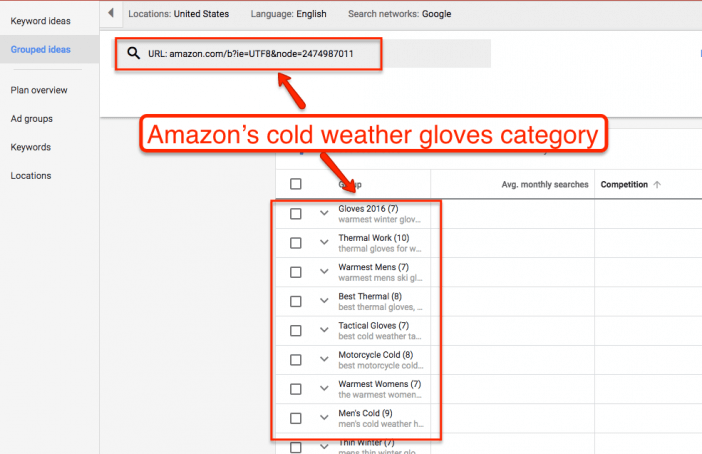
Take multiple URLs and try them over and over – pulling ideas you like and discarding ones you don’t.
 5. Use The Suggested Keyword Feature To Find New Keywords
5. Use The Suggested Keyword Feature To Find New Keywords
Google has a very wide net to pull keywords from. With a lot of keywords, you’ll get automated suggestions – use them!
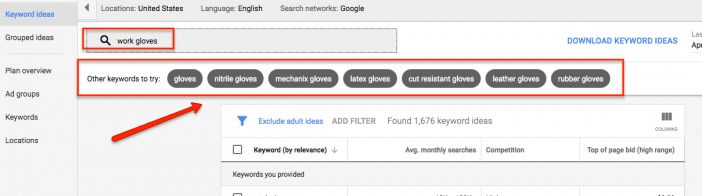
This function will cast a very wide net. It’s an amazing starting place to find those initial seed keywords before you start narrowing things down.
You can also find the giant list of all Google’s Product & Service categories here to get another data set to pull from.
6. Combine Keywords, Landing Pages & Suggested Keywords To Find Keyword Angles
You can take the 3 ways to search for new keyword ideas and combine them.
When you combine them, you’ll find Keyword Planner surfacing new keywords that it had previously ignored.
Remember – it has a bias towards keywords that interest advertisers – not SEOs and content marketers.
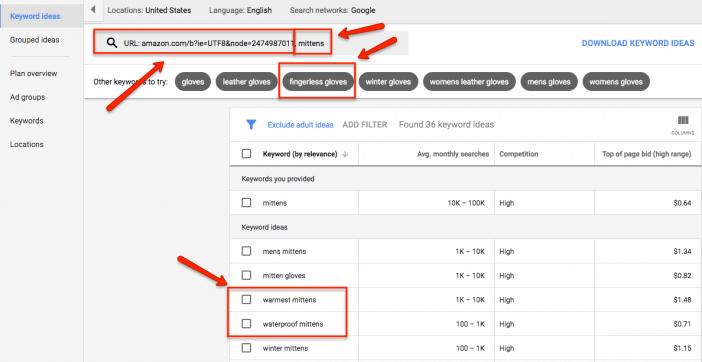
7. Use The Location Feature to Localize Content
When you are searching for new keyword ideas, the default chart shows keyword trends by country.
You can use the drop down to explore search volumes in different geographic areas to tailor your content, or simply build out geography specific campaigns.
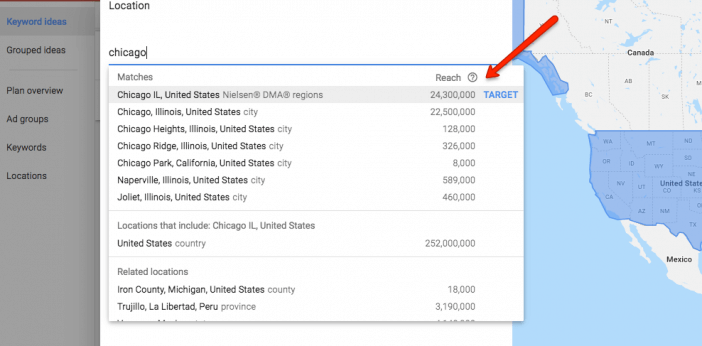
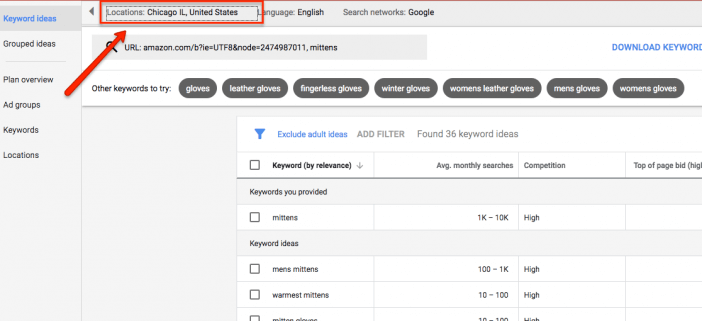
8. Use The Location Filter Based on Your Personas
The location filter has been around since the launch of Keyword Planner. It’s usually used for local SEO research, but it can also be used for more general keyword research as well.
Take your user personas and use the location filter to dig up interesting keywords that might not otherwise surface. Here’s an example comparing two American cities – Atlanta and Minneapolis.*
*old screenshot, but available in the new versions.
Even though they are two large American cities, their culture and demographics are different, which shows in different keyword ideas.
Rock revival jeans are popular in Minneapolis while Palazzo pants are it in Atlanta.
If you are a national retailer, you will be able to find more relevant keywords by filtering based on locations that fit your main personas.
For example, if you marketed beauty products for African-American women and left the filter on “United States” – the keyword volumes from other cities with large white, Hispanic and Asian demographics might push down the best keyword ideas.
The most relevant keyword ideas will show if you filter for cities that match your target audience.
9. Use Keyword Filters To Surface The Right Keywords
When you are casting your initial wide net for keyword ideas, Keyword Planner will generate a lot of noise. Use the keyword filter functionality to filter them out and surface the right keywords.
For example, if you are looking for keyword ideas around “jeans” – brand keywords will dominate your Keyword Planner results.
Add those common brands to the negative keyword filter to remove them and push the right keyword ideas to the top (or vice versa if you are sorting for brands.)
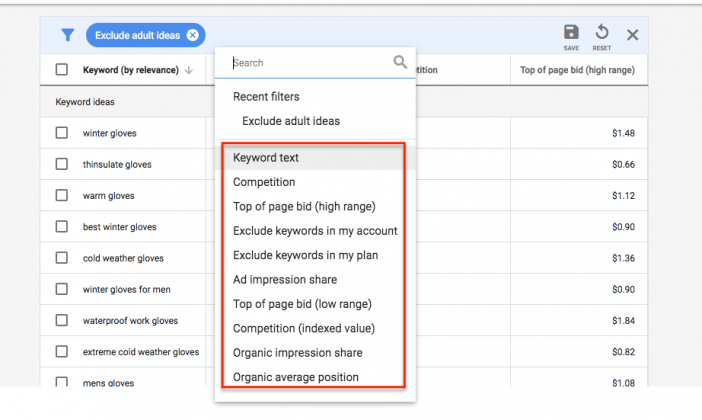
10. Use Date Range to Uncover Better Seasonal & Overall Trends
Keyword Planner breaks down search volume by month, but averages it over the entire year by default.
You can (and probably should) change that setting. If you are working with a client in a seasonal industry, search volume in their primary season will give a much better picture of the opportunity for a solid SEO or content campaign.
Even if you don’t work with a seasonal client, you can still set a date range and compare it to historical data to learn how different terms are growing.
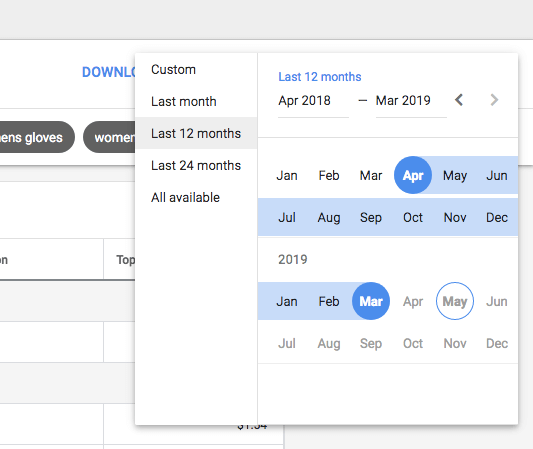
11. Use Keywords To Include To Focus on Intent
Google Keyword Planner does not show you all the keywords in a given category or even keyword theme. It has a strong bias towards advertiser-friendly terms.
If you are planning a content campaign to focus on the consideration phase (ie, how to, guides, best of, etc), you have to tell Keyword Planner that. And you do it with the Keywords To Include feature.
Cast a wide keyword net with a broad theme, product category or landing page. But enter in a few keywords that indicate intent based on your goal.
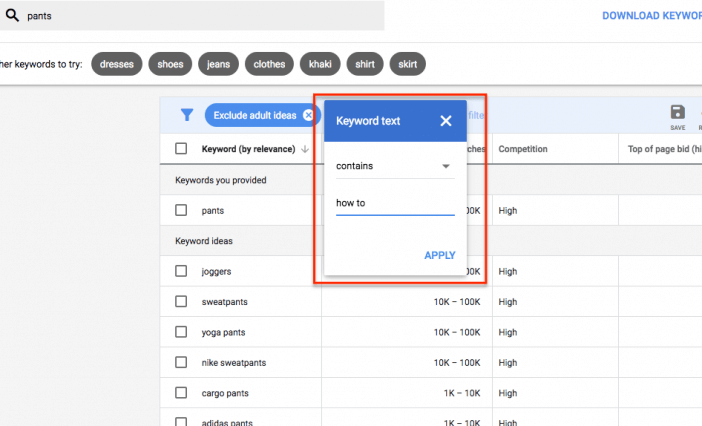
For consideration phase, use words like “how to” or “guide”. For awareness, use words like what or why. For purchase, use words like buy or shop.
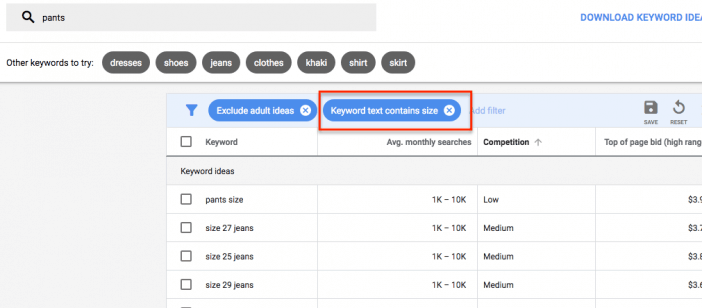
Regardless of what filter keywords you use – you’ll get much more relevant results by using the Keywords To Include feature.
12. Get Search Volume by Match Type with Click & Cost Performance Forecasts
One of the biggest criticisms of Keyword Planner vs. the old Keyword Tool was that they took away keyword research by match type.
SEOs used to be able gauge search volume for large, “head” terms (e.g. “jeans”) compared to medium terms (e.g. “women’s jeans) compared to “long tail” terms (e.g. “women’s boot cut blue jeans”).
In Keyword Tool, you could look at search volume for broad match, phrase match or exact match. But in Keyword Planner that’s no longer possible. Here’s Google’s support article on it, emphasis mine –
Keep in mind that historical stats like average monthly searches are only shown for exact match. For example, let’s say your keyword is dark chocolate. If you want to check that keyword’s average monthly searches, we’ll show you the same exact match stats whether you use a broad, phrase, or exact match type with dark chocolate. Traffic forecasts like clicks and cost, on the other hand, do take into account keyword match types.
So you’re saying volume based on match types is still there???
Yes!!! You just have to head over to the Get Click and Cost Performance screen.
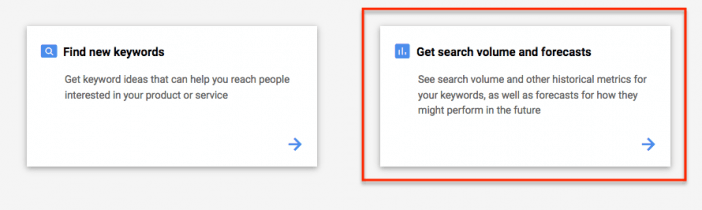
Then, you’ll need to enter a bid. Make it high – high enough to get forecasted as the #1 ad position. “High” could be $1, and it could be $500; keep raising it until you get the forecasted #1 ad position. And change the forecast period to monthly. Change the “get forecast” time period to suit your season.
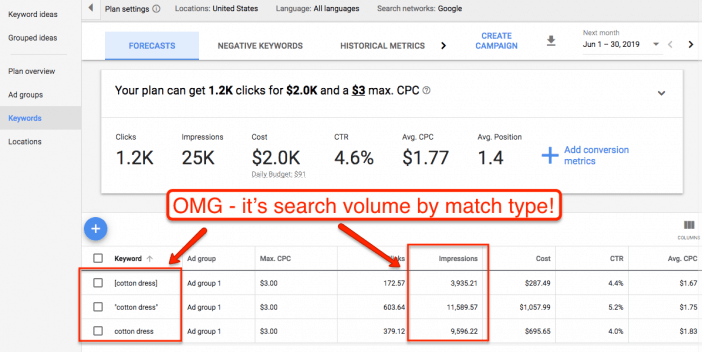
The idea is that Impressions is the same as search volume if you have the #1 ad position.
As SEOs, we don’t really care about ad position – except here, where we can get our search volume by match type back. You can now enter your keywords by match type and get an idea of how much volume all the different modifiers make up.
Remember that there is a good bit of variance based on month and how Google projects out historic search volume. These are not numbers that you can report to your client as “search volume” – however, they are very useful for evaluating keywords and making decisions within your keyword research process.
Bonus – you’ll no longer get the infamous perfectly rounded numbers that Keyword Planner usually gives. You’ll get exact search volume/impression numbers based on how Google projects volume – not how Google aggregates volume based on historic exact match data.
13. Justify SEO + Content Investment
When companies look at what a good SEO/content campaign looks like, it’s easy to balk at the costs. It’s a whole process with no guarantee of payoff. Sometimes it’s hard for SEOs to justify the cost, even when it is framed as an investment.
Sometimes you need hard numbers for contrast and to prove that if you want to compete, you are going to have to spend enough money to do it well (or do it at all).
You can get those hard numbers from Keyword Planner. Use the Keyword Forecasts tool to help you estimate the costs, click-through rates and conversion opportunities.
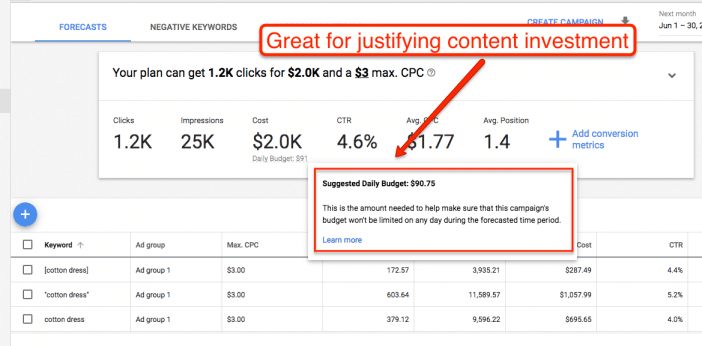
Now, with SEO, it will still be impossible to say exactly what your competition, click through rate, ranking or total volume will be.
But these PPC numbers do allow you to provide an estimate or even a solid range for the opportunity costs of doing or not doing SEO. It will also help you judge what success looks like.
In fact, if a client has Search Console connected to Google Ads, you will be able to show their current organic reach and how it contrasts with PPC opportunities and further SEO opportunities.
Go forth and use that PPC data to justify your SEO campaigns.
Next Steps
Go play around with Keyword Planner some more! Pick one idea and try it out. The more you use and experiment with it – the more powerful it will be for you.
Don’t just use it as the “place to get search volume” – make it work for you.
Also, if you are really investing in SEO, be sure to get a subscription to SEMrush (if you have some budget) or Mangools (more affordable option).
A premium tool allows you to get around Google’s limits on broad keyword research and use it to confirm narrow hypotheses.
Read more about 5 Free Beginner SEO Tools From Google & How to Use Them.
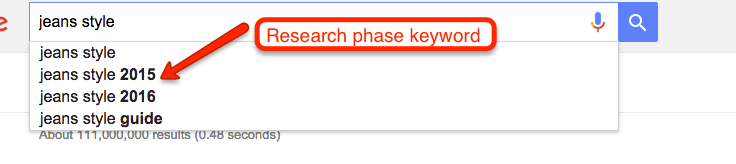
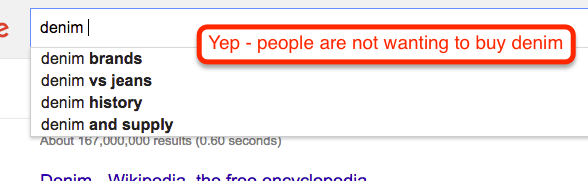
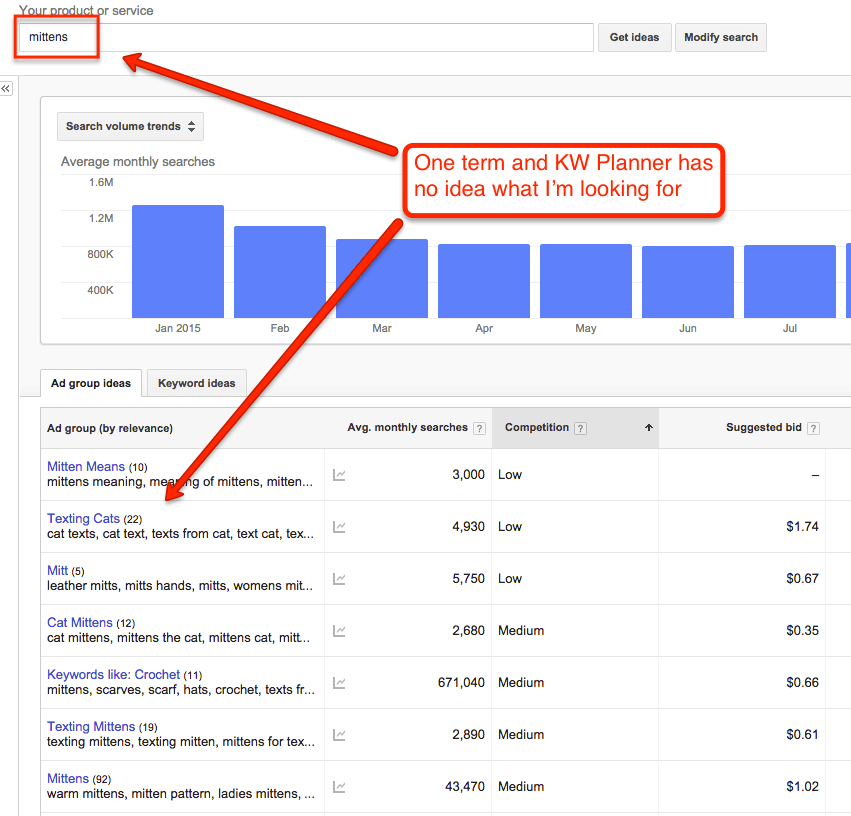
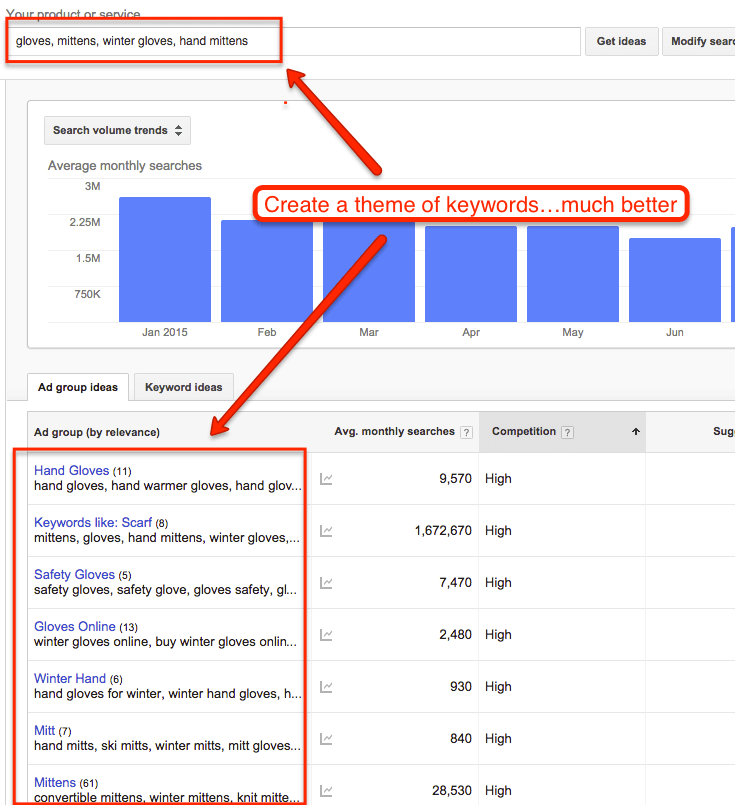
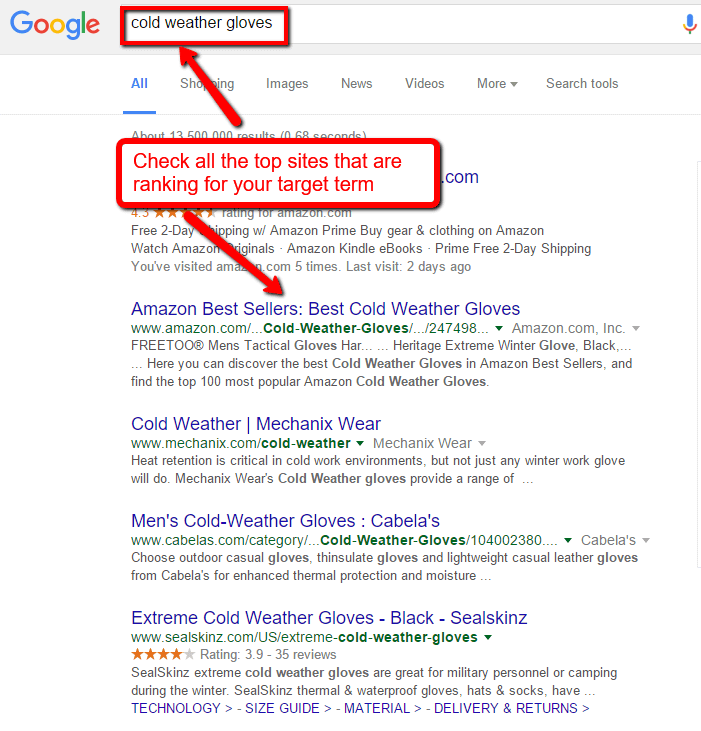
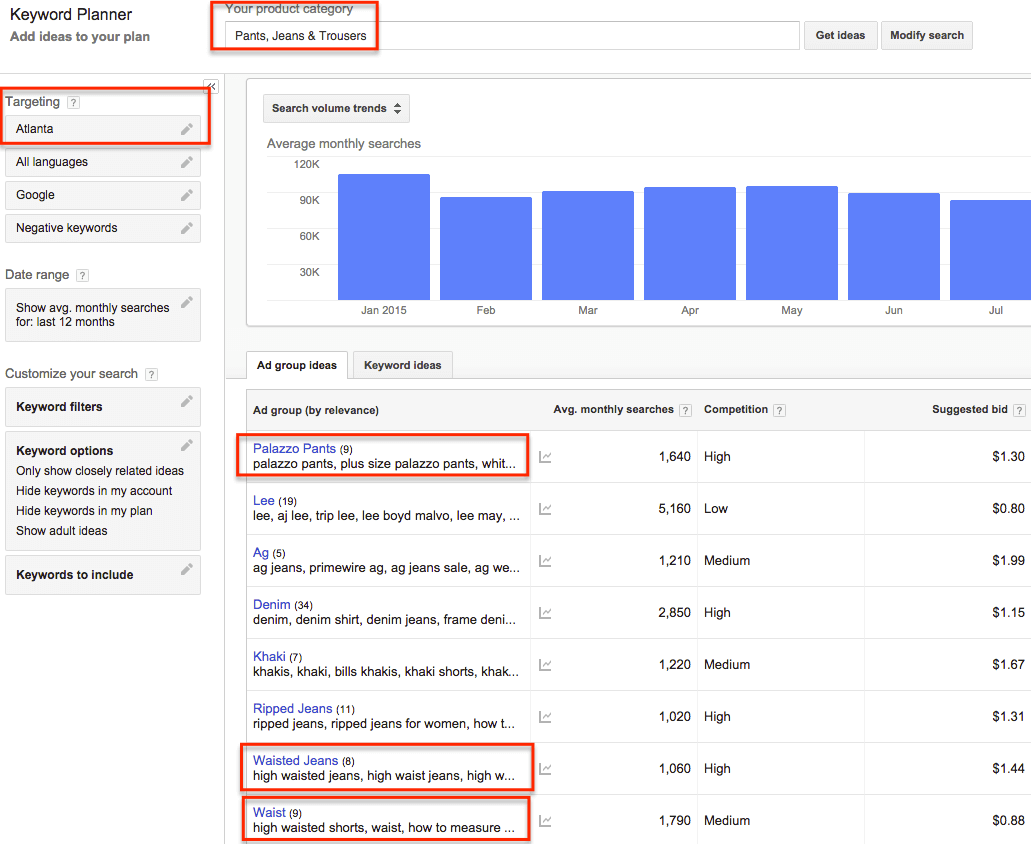
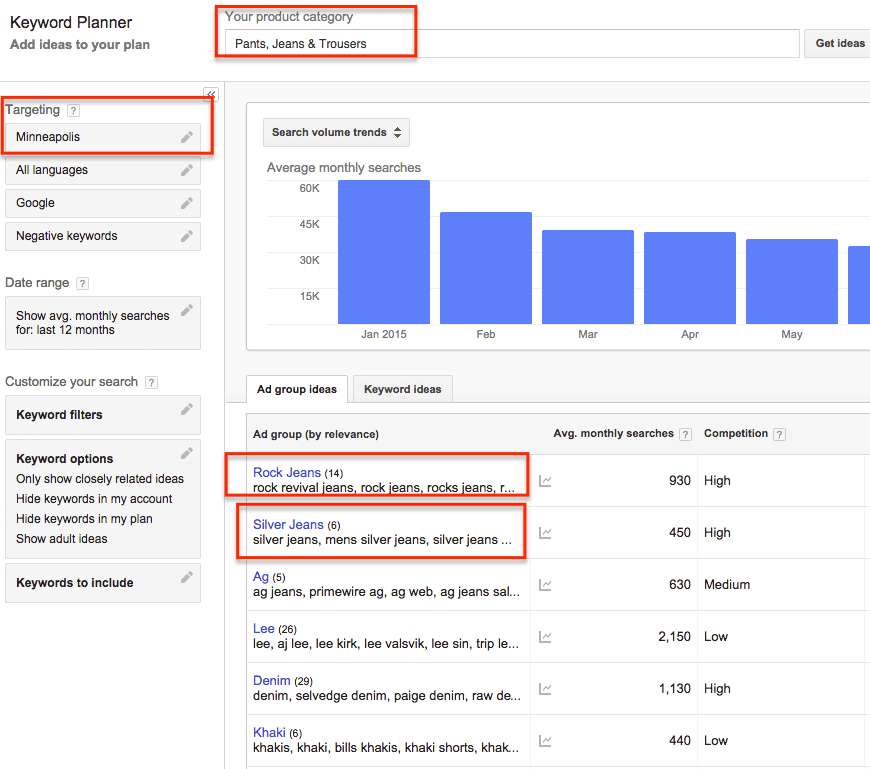
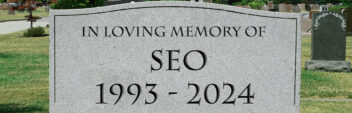



Great post Larry. Those mittens surely confused the system 🙂